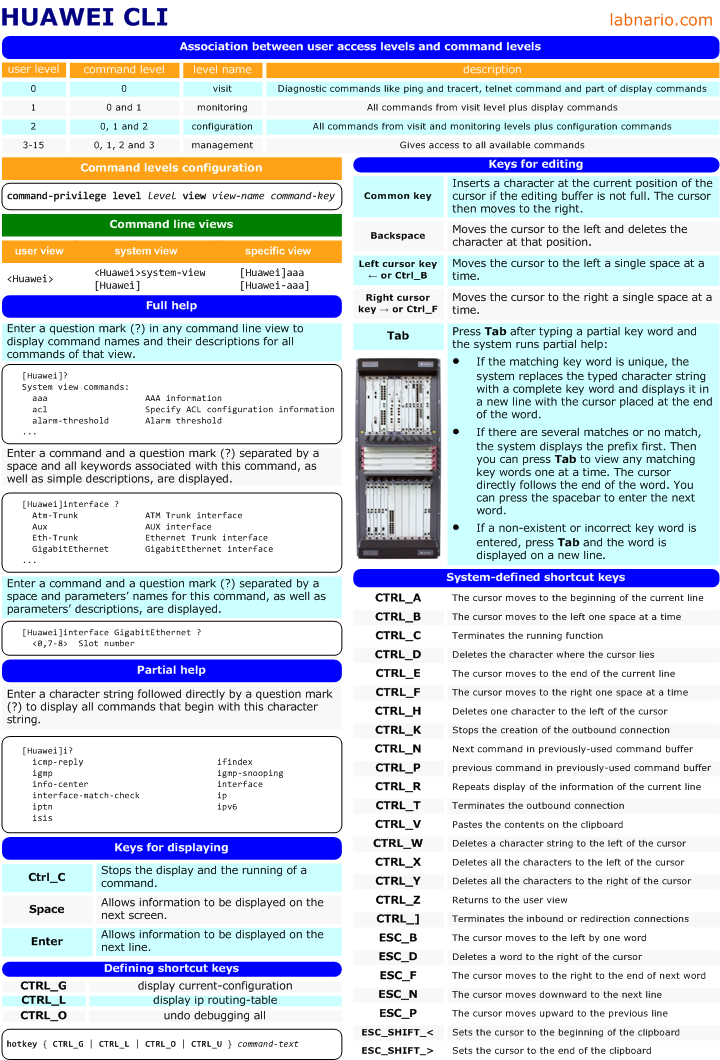How to manage storage devices, directories and files on Huawei’s equipment?
I will try to introduce the file system based on NE40E routers.
NE40E, as most of carrier class Huawei’s devices, has two MPU boards. Each board is equipped with two CFcards. The first CFcard, inside the board, is used for storing software and configuration’s files. The second one, at the front panel of the board, stores log files. Some of Huawei’s devices use flash memory to store all necessary files.
The file system manages files and directories in the storage device by creating, deleting, modifying, renaming files or directories and displaying contents of the files.
Let’s do an example:
- Create labnario and huawei directories in CFcard.
- Copy log.log file from CFcard2 to labnario directory.
- Display this file.
- Rename this file with old_log.log.
- Compress it.
- Move old_log.log.zip file to huawei directory of the same CFcard.
- Delete this file from huawei directory.
- Restore the deleted file.
- Delete this file permanently.
- Delete huawei directory.
 Labnario Huawei From Scratch
Labnario Huawei From Scratch