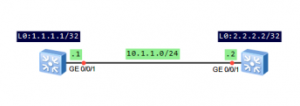SCP is a secure file transfer, based on SSH2.0, which supports downloading and uploading files between SCP client and server, in batches as well. If you would like to know more, just visit Huawei support website. I will focus on practice and show this feature, using simple lab:
Configure communication between loopback interfaces of the server and the client. Below the SCP_server as an example. As this is a simple topology, I used RIP protocol for communication (long unused by me):
# sysname SCP_server # vlan batch 100 # interface Vlanif100 ip address 10.1.1.1 255.255.255.0 # interface MEth0/0/1 # interface GigabitEthernet0/0/1 port link-type trunk port trunk allow-pass vlan 100 # interface LoopBack0 ip address 1.1.1.1 255.255.255.255 # rip 1 network 10.0.0.0 network 1.0.0.0 #
Configuration of SCP_server:
[SCP_server]<strong>scp server enable</strong>
Info: Succeeded in starting the SCP server.
[SCP_server]rsa local-key-pair create
The key name will be: SCP_server_Host
The range of public key size is (512 ~ 2048).
NOTES: If the key modulus is greater than 512,
it will take a few minutes.
Input the bits in the modulus[default = 512]:
Generating keys...
.........++++++++++++
...................++++++++++++
.....++++++++
...................................................++++++++
SCP_server]<strong>user-interface vty 0 4</strong>
[SCP_server-ui-vty0-4]authentication-mode aaa
[SCP_server-ui-vty0-4]protocol inbound ssh
[SCP_server]<strong>aaa</strong>
[SCP_server-aaa]local-user labnario password cipher labnario
Info: Add a new user.
[SCP_server-aaa]local-user labnario service-type ssh
[SCP_server-aaa]local-user labnario privilege level 15
[SCP_server]<strong>ssh user labnario authentication-type password</strong>
Info: Succeeded in adding a new SSH user.
[SCP_server]<strong>ssh user labnario service-type all</strong>
Coniguration of SCP_client:
[SCP_client]<strong>scp client-source -a 2.2.2.2</strong> [SCP_client]<strong>ssh client first-time enable</strong>
Let’s check file system of SCP_server:
<SCP_server><strong>dir</strong>
Directory of flash:/
Idx Attr Size(Byte) Date Time FileName
0 drw- - Jul 13 2015 11:15:03 src
1 drw- - Jul 13 2015 11:15:14 compatible
2 -rw- 1,909 Jul 13 2015 13:47:02 <span>new_file.cfg</span>
Now we can download the new_file.cfg from the remote SCP server:
[SCP_client]<strong>scp -a 2.2.2.2 -cipher 3des labnario@1.1.1.1:new_file.cfg new_file.cfg</strong> Trying 1.1.1.1 ... Press CTRL+K to abort Connected to 1.1.1.1 ... The server is not authenticated. Continue to access it? [Y/N] :y Save the server's public key? [Y/N] :y The server's public key will be saved with the name 1.1.1.1. Please wait... Enter password: new_file.cfg 0% 0Bytes 1Kb/s new_file.cfg 100% 1909Bytes 2Kb/s
Let’s check whether the file has been downloaded:
<SCP_client><strong>dir</strong>
Directory of flash:/
Idx Attr Size(Byte) Date Time FileName
0 drw- - Jul 13 2015 11:15:03 src
1 drw- - Jul 13 2015 11:15:14 compatible
2 -rw- 1,909 Jul 13 2015 16:00:22 <span>new_file.cfg</span>
Now we can rename this file and upload it to SCP server:
<SCP_client><strong>rename new_file.cfg </strong><span>quite_new_file.cfg</span> Rename flash:/new_file.cfg to flash:/quite_new_file.cfg ?[Y/N]:y Info: Rename file flash:/new_file.cfg to flash:/quite_new_file.cfg ......Done. <SCP_client><strong>system-view</strong> Enter system view, return user view with Ctrl+Z. [SCP_client]<strong>scp -a 2.2.2.2 -cipher 3des quite_new_file.cfg labnario@1.1.1.1:</strong> Trying 1.1.1.1 ... Press CTRL+K to abort Connected to 1.1.1.1 ... Enter password: quite_new_file.cfg 0% 0Bytes 1Kb/s quite_new_file.cfg 100% 1909Bytes 2Kb/s
And finally check the result on SCP server:
<SCP_client><strong>rename new_file.cfg </strong><span>quite_new_file.cfg</span> Rename flash:/new_file.cfg to flash:/quite_new_file.cfg ?[Y/N]:y Info: Rename file flash:/new_file.cfg to flash:/quite_new_file.cfg ......Done. <SCP_client><strong>system-view</strong> Enter system view, return user view with Ctrl+Z. [SCP_client]<strong>scp -a 2.2.2.2 -cipher 3des quite_new_file.cfg labnario@1.1.1.1:</strong> Trying 1.1.1.1 ... Press CTRL+K to abort Connected to 1.1.1.1 ... Enter password: quite_new_file.cfg 0% 0Bytes 1Kb/s quite_new_file.cfg 100% 1909Bytes 2Kb/s
<SCP_server><strong>dir</strong>
Directory of flash:/
Idx Attr Size(Byte) Date Time FileName
0 drw- - Jul 13 2015 11:15:03 src
1 drw- - Jul 13 2015 11:15:14 compatible
2 -rw- 1,909 Jul 13 2015 16:05:08 <span>quite_new_file.cfg</span>
2 -rw- 1,909 Jul 13 2015 13:47:02 new_file.cfg
 Labnario Huawei From Scratch
Labnario Huawei From Scratch