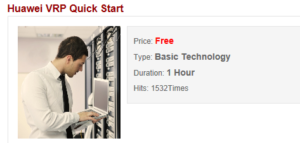A new box for fun 🙂
Thanks to my colleagues I have opportunity to test Huawei Secospace USG6300.
A rental period is not long, so let’s start from the beginning.
Telnet and SSH
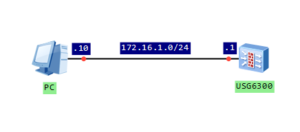
Configure IP address of firewall’s interface and assign it to trust zone:
[USG6300]interface GigabitEthernet 0/0/7
[USG6300-GigabitEthernet0/0/7]ip address 172.16.1.1 24
[USG6300]firewall zone trust
[USG6300-zone-trust]add interface GigabitEthernet 0/0/7
Enable telnet and SSH services on that interface:
[USG6300]interface GigabitEthernet 0/0/7
[USG6300-GigabitEthernet0/0/7]service-manage telnet permit
[USG6300-GigabitEthernet0/0/7]service-manage ssh permit
Create local users for telnet and SSH access:
[USG6300]aaa
[USG6300-aaa]manager-user vty_labnario
[USG6300-aaa-manager-user-vty_labnario]password cipher Labnario123
[USG6300-aaa-manager-user-vty_labnario]service-type telnet
[USG6300-aaa-manager-user-vty_labnario]level 15
#
manager-user ssh_labnario
password cipher %@%@*;-$=&1LSK4n^9Tn)Ny!H,#w3&0~LrT%*W@gFyXV4LT,"2)$%@%@
service-type ssh
level 15
ftp-directory hda1:
ssh authentication-type password
ssh service-type stelnet
#
Set authentication method for VTY interfaces:
[USG6300]user-interface vty 0 4
[USG6300-ui-vty0-4]authentication-mode aaa
Enable servers for configured services:
[USG6300]telnet server enable
[USG6300]stelnet server enable
To complete SSH configuration, create RSA key:
[USG6300]rsa local-key-pair create
12:06:32 2015/03/31
The key name will be: USG6300_Host
The range of public key size is (512 ~ 2048).
NOTES: A key shorter than 2048 bits may cause security risks.
The generation of a key longer than 512 bits may take several minutes.
Input the bits in the modulus[default = 2048]:
Generating keys...
.+++
.............+++
.............++++++++
.............++++++++
[USG6300]
Let’s verify access to the device:
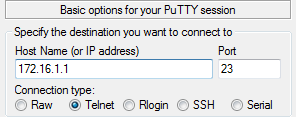
***********************************************************
* All rights reserved 2014 *
* Without the owner's prior written consent, *
* no decompiling or reverse-engineering shall be allowed. *
* Notice: *
* This is a private communication system. *
* Unauthorized access or use may lead to prosecution. *
***********************************************************
Warning: Telnet is not a secure protocol, and it is recommended to use Stelnet.
Login authentication
Username:vty_labnario
Password:
Note: The max number of VTY users is 5, and the current number
of VTY users on line is 1.
NOTICE:This is a private communication system.
Unauthorized access or use may lead to prosecution.
<USG6300>
First time login or password is overtime, Please change your password.
Please input new password:**********
Please confirm new password:**********
Note: The max number of VTY users is 5, and the current number
of VTY users on line is 1.
NOTICE:This is a private communication system.
Unauthorized access or use may lead to prosecution.
<USG6300>
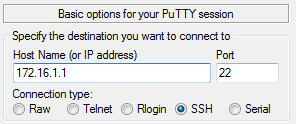
login as: ssh_labnario
ssh_labnario@172.16.1.1's password:
***********************************************************
* All rights reserved 2014 *
* Without the owner's prior written consent, *
* no decompiling or reverse-engineering shall be allowed. *
* Notice: *
* This is a private communication system. *
* Unauthorized access or use may lead to prosecution. *
***********************************************************
Note: The max number of VTY users is 5, and the current number
of VTY users on line is 1.
----------------------------------------------------------------------------
User last login information:
----------------------------------------------------------------------------
Access Type: SSH
IP-Address : 172.16.1.10
Time : 2015-03-31 12:08:16 +01:00
State : Login Succeeded
----------------------------------------------------------------------------
<USG6300>
Note: The max number of VTY users is 5, and the current number
of VTY users on line is 1.
NOTICE:This is a private communication system.
Unauthorized access or use may lead to prosecution.
<USG6300>
As you could see, password must be changed after the first login. You can disable modifying the password by the command:
[USG6300-aaa]undo manager-user password-modify enable
SFTP
As secure FTP is related to SSH, let’s try to finish this article with SFTP configuration:
#
manager-user sftp_lab
password cipher %@%@!siuS<f},>]>IM,2!|,#K!ul&;<u1g4:%'e8[NIfPZF@*'{v%@%@
service-type ssh
level 15
ftp-directory hda1:
ssh authentication-type password
ssh service-type sftp
#
[USG6300]sftp server enable
Info: Succeeded in starting the SFTP server.
To verify, we can use PSFTP software:
psftp> open 172.16.1.1
login as: sftp_lab
Using username "sftp_lab".
sftp_lab/172.16.1.1's password:
Remote working directory is /
psftp>
Read More »
 Labnario Huawei From Scratch
Labnario Huawei From Scratch
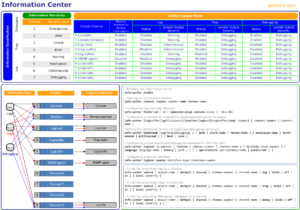
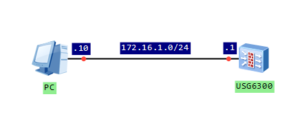
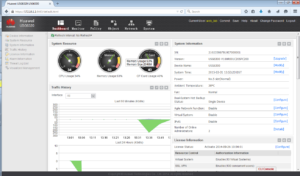
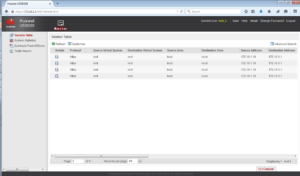
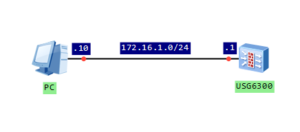
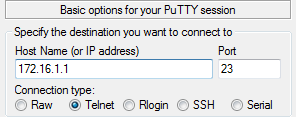
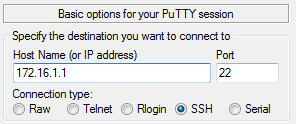
 Huawei AR routers have easy and effective CPU usage monitoring tool. They generate alarm, when CPU usage reaches 80%. When CPU usage falls to 75%, recovery usage alarm is generated again (clear alarm). This is a default behaviour, but these values can be easily changed in order to help optimize system performance and ensure system stability.
Huawei AR routers have easy and effective CPU usage monitoring tool. They generate alarm, when CPU usage reaches 80%. When CPU usage falls to 75%, recovery usage alarm is generated again (clear alarm). This is a default behaviour, but these values can be easily changed in order to help optimize system performance and ensure system stability.