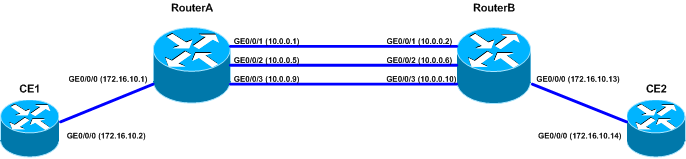24 – the default number of lines on one screen
<NE40E> display current-configuration # sysname NE40E # super password level 1 simple huawei1 super password level 3 simple huawei super password level 15 simple labnario # FTP server enable FTP acl 2000 # info-center source BFD channel 1 log level informational info-center loghost source GigabitEthernet0/0/0 info-center loghost 172.16.20.90 facility local4 # vlan batch 31 to 32 98 100 # hotkey CTRL_U "display ip interface brief" # undo cluster enable # snmp-agent trap type base-trap # load-balance ip-enhance all ---- More ----
 Labnario Huawei From Scratch
Labnario Huawei From Scratch