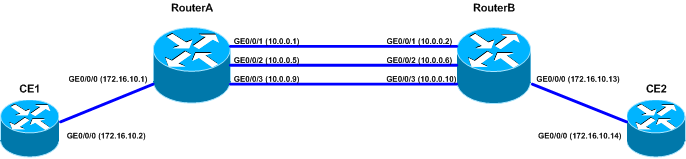BFD (Bidirectional Forwarding Detection)
What to do to quickly establish an alternative path in case of communication failure between adjacent systems?
There are two detection mechanisms:
- Hardware detection, for example alarms in SDH used to detect link faults
- Hello mechanism used by routing protocols.
The main disadvantage of hardware detection is that not all media support it. For example Ethernet does not provide this kind of signalling.
When there is no hardware signalling we can use Hello in routing protocols but this mechanism is relatively slow. Sensitive services, for example voice, cannot work with more than one second delay.
The best solution is to use BFD (Bidirectional Forwarding Detection). This is simple mechanism that works independently of media, data and routing protocols. The main goal of BFD is to detect failures in the path between adjacent devices in a short time (minimum detection time for NE40E is 30ms). It does not matter if it is physical link, virtual circuit, tunnel, MPLS LSP, multi-hop path or unidirectional link. We can treat BFD as a simple Hello protocol where a pair of devices periodically sends BFD packets between them. If one device does not receive BFD packets within specified period, the system assumes that the bidirectional path to the neighboring system has failed.
 Labnario Huawei From Scratch
Labnario Huawei From Scratch