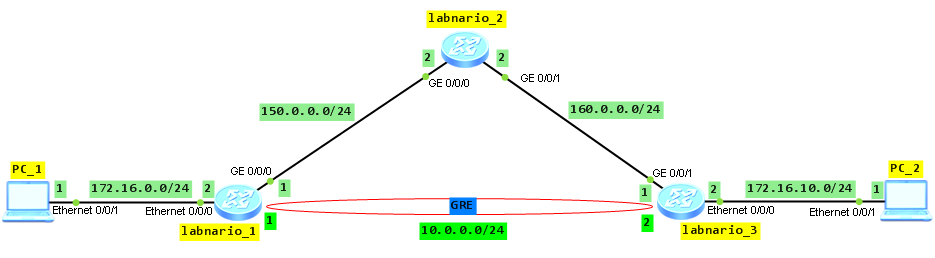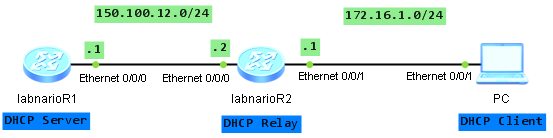My friend found an interesting command while he was searching Huawei S3700 documentation. It looks like it is possible to check (by command) a state of physical cable, connected to electrical Ethernet or GigabitEthernet interfaces. I have never used it but as soon as I get such switch I promise to test it.
Short description from Hedex:
- When the checked cable is in normal state, the total length of the cable is displayed in the output information.
- If the cable is abnormal, the distance between the interface and the faulty point is displayed.
[Quidway] interface Ethernet 0/0/1 [Quidway-Ethernet0/0/1] virtual-cable-test Warning: The command will stop service for a while, Continue [Y/N]?y Pair A length: 189meter(s) Pair B length: 189meter(s) Pair C length: 189meter(s) Pair D length: 189meter(s) Pair A state: Ok Pair B state: Ok Pair C state: Ok Pair D state: Ok
 Labnario Huawei From Scratch
Labnario Huawei From Scratch