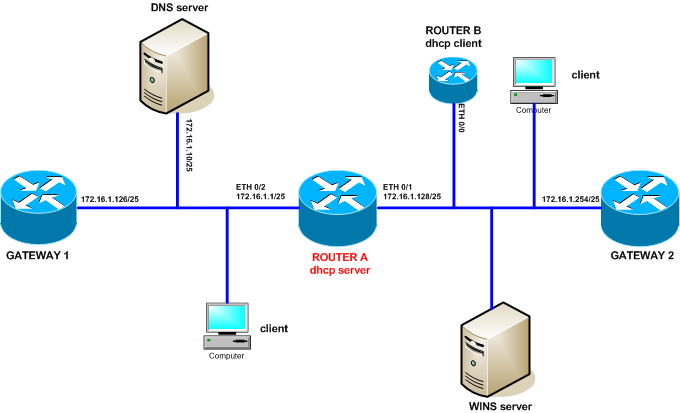Any time you want to upgrade huawei’s device you have 2 methods to do this. The first of them is to use CLI (command line interface), the second is to use bootrom menu. Using CLI is the most popular method. You can configure FTP server on the device and use your PC as FTP client or install FTP server on your PC and treat the device as FTP client. Anyway, you can use TFTP or serial (slow connection) instead of FTP. Sometimes it is not possible to get CLI because there is a problem with software file. It is damaged or does not exist. In this case we can use bootrom menu to download a new software and upgrade the device. Let’s take S5300 as an example.
Upgrade of Huawei S5300 switch from CLI
Huawei S5300 as FTP server:
#
FTP server enable
#
local-user labnario password simple labnario
local-user labnario privilege level 15
local-user labnario ftp-directory flash:
local-user labnario service-type ftp
#
interface MEth0/0/1
ip address 192.168.0.20 255.255.255.0
#
S5300 as FTP client:
<Quidway>ftp 192.168.0.22
Trying 192.168.0.22 ...
Press CTRL+K to abort
Connected to 192.168.0.22.
220 3Com FTP Server Version 1.1
User(192.168.0.22:(none)):huawei
331 User name ok, need password
Enter password:
230 User logged in
[ftp]dir
200 PORT command successful.
150 File status OK ; about to open data connection
---------- 1 owner group 327968 Sep 21 10:40 bootrom104.bin
---------- 1 owner group 11050836 Sep 21 10:40 S5300EI-V100R005C00SPC100.cc
226 Closing data connection
FTP: 1000 byte(s) received in 1.280 second(s) 781.25byte(s)/sec.
[ftp]binary
200 Type set to I.
[ftp]get S5300EI-V100R005C00SPC100.cc
Display all files stored in S5300 flash:
<Quidway>dir
Directory of flash:/
Idx Attr Size(Byte) Date Time FileName
0 -rw- 106,936 Oct 01 2008 00:08:11 matnlog.dat
1 -rw- 5,169,809 Oct 01 2008 00:05:18 log.log
2 -rw- 102 Oct 09 2008 16:27:17 $_patchstate_a
3 -rw- 7,369,844 Oct 01 2008 00:01:06 SV100R002C02B093_for_5300.cc
4 -rw- 11,050,836 Oct 01 2008 00:02:26 S5300EI-V100R005C00SPC100.cc
5 -rw- 327,968 Oct 01 2008 00:50:21 bootrom104.bin
6 -rw- 4,086 Oct 01 2008 00:51:42 vrpcfg.cfg
7 -rw- 28 Oct 01 2008 00:07:04 private-data.txt
30,008 KB total (6,504 KB free)
Set the new software as startup software:
<Quidway>startup system-software S5300EI-V100R005C00SPC100.cc
Info: Succeeded in setting the software for booting system.
display startup
MainBoard:
Configured startup system software: flash:/SV100R002C02B093_for_5300.cc
Startup system software: flash:/SV100R002C02B093_for_5300.cc
Next startup system software: flash:/s5300ei-v100r005c00spc100.cc
Startup saved-configuration file: flash:/vrpcfg.cfg
Next startup saved-configuration file: flash:/vrpcfg.cfg
Startup paf file: NULL
Next startup paf file: NULL
Startup license file: NULL
Next startup license file: NULL
Startup patch package: NULL
Next startup patch package: NULL
The last task is to restart the switch:
<Quidway>reboot
Upgrade of S5300 from bootrom menu
Sometimes it is necessary to upgrade bootrom, before of software upgrade. You can do this directly from bootrom menu.
To enter bootrom menu power on or reboot the switch
Enter the bootrom menu by Ctrl+B, default bootrom password for S5300 is huawei.
BIOS LOADING ...
Copyright (c) 2008-2010 HUAWEI TECH CO., LTD.
(Ver104, Aug 17 2010, 16:50:12)
Press Ctrl+B to enter BOOTROM menu... 1
password:
BOOTROM MENU
1. Boot with default mode
2. Enter serial submenu
3. Enter startup submenu
4. Enter ethernet submenu
5. Enter filesystem submenu
6. Modify BOOTROM password
7. Reboot
Enter your choice(1-7): 2
SERIAL SUBMENU
1. Update BOOTROM system
2. Download file to Flash through serial interface
3. Modify serial interface parameter
4. Return to main menu
Enter your choice(1-4): 1
Please select file.
XMODEM downloading ...CC
After bootrom upgrade we can start upgrading software. The first task is to download necessary software from FTPserver. The whole procedure below:
BOOTROM MENU
1. Boot with default mode
2. Enter serial submenu
3. Enter startup submenu
4. Enter ethernet submenu
5. Enter filesystem submenu
6. Modify BOOTROM password
7. Reboot
Enter your choice(1-7): 4
ETHERNET SUBMENU
1. Download file to SDRAM through ethernet interface and reboot the system
2. Download file to Flash through ethernet interface
3. Modify ethernet interface boot parameter
4. Return to main menu
Be sure to select 3 to modify boot parameter before downloading!
Enter your choice(1-4): 3
BOOTLINE SUBMENU
1. Set TFTP protocol parameters
2. Set FTP protocol parameters
3. Return to ethernet menu
Enter your choice(1-3): 2
'.' = clear field; '-' = go to previous field; ^D = quit
Load File name : S5300EI-V100R005C00SPC100.cc S5300EI-V100R005C00SPC100.cc
Switch IP address : 192.168.0.20
Server IP address : 192.168.0.22
FTP User Name : huawei
FTP User Password : huawei
Starting to write BOOTLINE into flash ... done
BOOTLINE SUBMENU
1. Set TFTP protocol parameters
2. Set FTP protocol parameters
3. Return to ethernet menu
Enter your choice(1-3): 3
ETHERNET SUBMENU
1. Download file to SDRAM through ethernet interface and reboot the system
2. Download file to Flash through ethernet interface
3. Modify ethernet interface boot parameter
4. Return to main menu
Enter your choice(1-4): 2
boot device : mottsec
unit number : 0
processor number : 0
host name : host
file name : S5300EI-V100R005C00SPC100.cc
inet on ethernet (e) : 192.168.0.20
host inet (h) : 192.168.0.22
user (u) : huawei
ftp password (pw) : huawei
flags (f) : 0x0
target name (tn) : V1R5SPC100.cc
Attached TCP/IP interface to mottsec0.
Warning: no netmask specified.
Attaching network interface lo0... done.
Loading...
Read file to sdram .............Done
After the new software is downloaded we can set the new software as startup software:
BOOTROM MENU
1. Boot with default mode
2. Enter serial submenu
3. Enter startup submenu
4. Enter ethernet submenu
5. Enter filesystem submenu
6. Modify BOOTROM password
7. Reboot
Enter your choice(1-7): 3
Startup Configuration Submenu
1. Display startup configuration
2. Modify startup configuration
3. Return to main menu
Enter your choice(1-3): 1
Current startup configuration
startup type : Flash
startup file : s5300ei-v100r005c00spc100.cc
configuration file: vrpcfg.cfg
license file :
patch package :
Last time startup state : Success
Latest successful startup configuration
startup file : S5300EI-V100R005C00SPC100.cc
configuration file: vrpcfg.cfg
license file :
patch package :
Startup Configuration Submenu
1. Display startup configuration
2. Modify startup configuration
3. Return to main menu
Enter your choice(1-3): 2
Note: startup file field can not be cleared
'.'=clear field; '^D'=quit; Enter=use current configuration
startup type(1: Flash 2: Server)
current: 1
new : 1
Flash startup file (can not be cleared)
current: SV100R002C02B093_for_5300.cc
new : s5300ei-v100r005c00spc100.cc
saved-configuration file
current: vrpcfg.cfg
new : vrpcfg.cfg
license file
current:
new :
patch package
current:
new :
Startup Configuration Submenu
1. Display startup configuration
2. Modify startup configuration
3. Return to main menu
Enter your choice(1-3): 3
BOOTROM MENU
1. Boot with default mode
2. Enter serial submenu
3. Enter startup submenu
4. Enter ethernet submenu
5. Enter filesystem submenu
6. Modify BOOTROM password
7. Reboot
Enter your choice(1-7): 7
If you choose 5 you will enter filesystem submenu. From this level you can display files stored in flash and execute some operation on these files. Sometimes it is very usefull if you do not have enough space in flash to download a new software. In this case you can format flash and then follow procedure of software downloading from bootrom menu. I had such case for example on S3300 switch where flash memory has not enough space to store 2 software versions.
BOOTROM MENU
1. Boot with default mode
2. Enter serial submenu
3. Enter startup submenu
4. Enter ethernet submenu
5. Enter filesystem submenu
6. Modify BOOTROM password
7. Reboot
Enter your choice(1-7): 5
FILESYSTEM SUBMENU
1. Erase Flash
2. Format flash
3. Delete file from Flash
4. Rename file from Flash
5. Display Flash files
6. Update EPLD file
7. Update FPGA file
8. Update FansCard File
9. Return to main menu
Enter your choice(1-9):
It is also possible to enter boot-up diag submenu by using Ctrl+E shortcut 😉
BOOTROM MENU
1. Boot with default mode
2. Enter serial submenu
3. Enter startup submenu
4. Enter ethernet submenu
5. Enter filesystem submenu
6. Modify BOOTROM password
7. Reboot
Enter your choice(1-7):
BOOT-UP DIAG MENU
1. Sdram Test 2. Flash Test
3. Epld Test 4. Temperature Test
5. RTC Test 6. Show system information
7. Aging Test 8. E-Label Barcode and MAC Test
9. Reserved 10. Reserved
11. Reserved 12. Return MainMenu
Enter your choice(1-12):
Please remember that in older bootrom versions it is necessary to use Ctrl+Z shortcut to make some additional functions visible in bootrom menu. The bootrom menu can be different on different devices but after reading this post you will deal with them.
Any questions, anything is not clear for you, do not hesitate to ask me. Please be invited to write your comments.
Read More »
 Labnario Huawei From Scratch
Labnario Huawei From Scratch