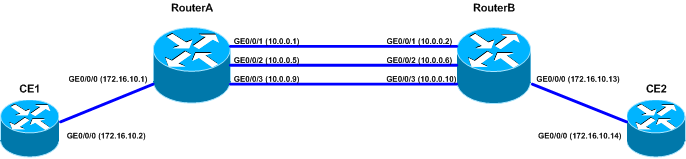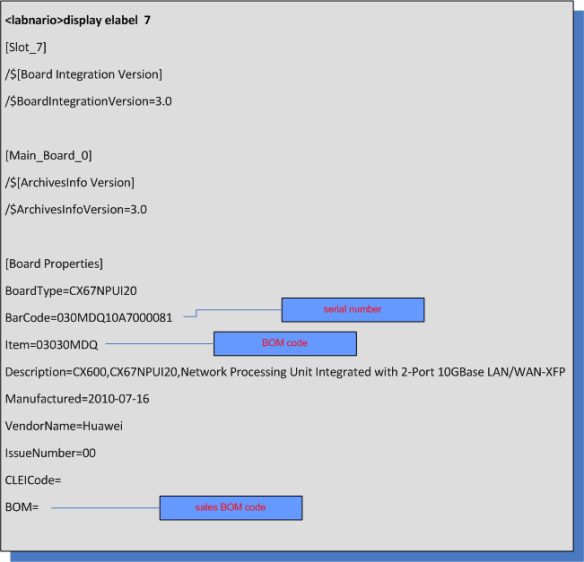What to do if you forgot console password to Huawei S5300 switch?
I received such question last week. One of readers of this blog forgot console password and he wanted to modify startup configuration file from bootrom menu. His operation failed and there was a notification from the system that there is an “invalid package file!” and “auto-booting failed!”.
There was s5300ei-v100r002c02spc100 software installed in this switch so we can focus just on this software.
In S5300 there are two ways to solve this problem:
- Create configuration file on your PC, upload it to S5300 and modify startup file
- Delete configuration file from S5300 to let it to boot with empty configuration
Let’s start with the first way:
- Create configuration file on your PC. You can use default empty configuration downloaded from another switch
- Start FTP server on your PC
- Upload the configuration file to flash of S5300 from bootrom menu:
* Copyright (c) 2008-2009 HUAWEI TECH CO., LTD. *
*************************************************************
Board Name ....................................... CX22EFGE
DDR SDRAM size ................................... 256MB
DDR SDRAM test ................................... pass
Press Ctrl+T to enter Boot-Up Diagnostics in 1 seconds
************************************************
* *
* Basic BOOTROM, Ver009 *
* *
************************************************
Copyright (c) 2008-2009 HUAWEI TECH CO., LTD.
Creation date: Sep 16 2009, 01:28:46
CPU L1 Cache : 32KB
CPU Clock Speed : 533MHz
Bus Clock Speed : 266MHz
Memory Size : 256MB
Press Ctrl+B to enter BOOTROM menu... 2
password: (default password for S5300 is huawei)
BOOTROM MENU
1. Boot with default mode
2. Enter serial submenu
3. Enter startup submenu
4. Display flash files
5. Modify BOOTROM password
6. Reboot
Enter your choice(1-6):
- As this is an old bootrom type “CTRL Z” to go to hidden bootrom menu and follow the procedure below:
HIDDEN MENU
1. Erase Flash
2. Delete file from Flash
3. Format flash
4. Enter ethernet submenu
5. Update EPLD file
6. Update FPGA file
7. Update FansCard File
8. Return to main menu
Enter your choice(1-8): 4
ETHERNET SUBMENU
1. Download file to SDRAM through ethernet interface and boot
2. Download file to Flash through ethernet interface
3. Modify ethernet interface boot parameter
4. Return to main menu
Be sure to select 3 to modify boot parameter before downloading!
Enter your choice(1-4): 3
Note: Two protocols for download, tftp & ftp.
You can modify the flags following the menu.
tftp--0x80, ftp--0x0.
'.' = clear field; '-' = go to previous field; ^D = quit
boot device : mottsec0
processor number : 0
host name : host
file name : S5300EI-V100R005C00SPC100.cc new_cfg.cfg (new configuration file)
inet on ethernet (e) : 192.168.0.20 1.1.1.2 (IP address of the switch)
inet on backplane (b):
host inet (h) : 192.168.0.22 1.1.1.1 (IP address of PC)
gateway inet (g) :
user (u) : huawei huawei (FTP user)
ftp password (pw) (blank = use rsh): huawei huawei (FTP password)
flags (f) : 0x0 (FTP flag)
target name (tn) : V1R5SPC100.cc new_cfg.cfg
startup script (s) :
other (o) :
Starting to write BOOTLINE into flash ... done
ETHERNET SUBMENU
1. Download file to SDRAM through ethernet interface and boot
2. Download file to Flash through ethernet interface
3. Modify ethernet interface boot parameter
4. Return to main menu
Enter your choice(1-4): 2
boot device : mottsec
unit number : 0
processor number : 0
host name : host
file name : new_cfg.cfg
inet on ethernet (e) : 1.1.1.2
host inet (h) : 1.1.1.1
user (u) : huawei
ftp password (pw) : huawei
flags (f) : 0x0
target name (tn) : new_cfg.cfg
Attached TCP/IP interface to mottsec0.
Warning: no netmask specified.
Attaching network interface lo0... done.
Loading...
Read file to sdram .Done
Writing Flash.done
File length: 5057 bytes
Took time : 4s
ETHERNET SUBMENU
1. Download file to SDRAM through ethernet interface and boot
2. Download file to Flash through ethernet interface
3. Modify ethernet interface boot parameter
4. Return to main menu
Enter your choice(1-4): 4
HIDDEN MENU
1. Erase Flash
2. Delete file from Flash
3. Format flash
4. Enter ethernet submenu
5. Update EPLD file
6. Update FPGA file
7. Update FansCard File
8. Return to main menu
Enter your choice(1-8): 8
BOOTROM MENU
1. Boot with default mode
2. Enter serial submenu
3. Enter startup submenu
4. Display flash files
5. Modify BOOTROM password
6. Reboot
Enter your choice(1-6): 4
No. File Size(bytes) Created Date File Name
=================================================================
1: 108376 bytes Oct 01 2008 00:01:24 matnlog.dat
2: 5169809 bytes Oct 01 2008 00:05:18 log.log
3: 102 bytes Oct 09 2008 16:27:17 $_patchstate_a
4: 836 bytes Oct 01 2008 00:04:36 rr.dat
5: 836 bytes Oct 01 2008 00:04:41 rr.bak
6: 5057 bytes Oct 01 2008 00:05:23 new_config.cfg
7: 11050836 bytes Oct 01 2008 00:02:26 S5300EI-V100R005C00SPC100.cc
8: 327968 bytes Oct 01 2008 00:50:21 bootrom104.bin
9: 4860 bytes Oct 01 2008 00:12:59 vrpcfg.cfg
10: 1037 bytes Oct 01 2008 00:13:12 private-data.txt
11: 7458012 bytes Oct 01 2008 00:10:20 s5300ei-v100r002c02spc100.cc
12: 384384 bytes Oct 01 2008 00:11:11 bootrom009.bin
13: 5057 bytes Oct 01 2008 00:06:35 new_cfg.cfg
Total: 30008KB(Free: 6024KB)
BOOTROM MENU
1. Boot with default mode
2. Enter serial submenu
3. Enter startup submenu
4. Display flash files
5. Modify BOOTROM password
6. Reboot
Enter your choice(1-6): 3
Startup Configuration Submenu
1. Display startup configuration
2. Modify startup configuration
3. Return to main menu
Enter your choice(1-3): 2
Note: startup file field can not be cleard
'.'=clear field; '^D'=quit; Enter=use current configuration
startup type(1: Flash 2: Server)
current: 1
new : 1
Flash startup file (can not be cleared)
current: s5300ei-v100r002c02spc100.cc
new : s5300ei-v100r002c02spc100.cc
saved-configuration file
current: vrpcfg.cfg
new : new_cfg.cfg
license file
current:
new :
patch package
current:
new :
Startup Configuration Submenu
1. Display startup configuration
2. Modify startup configuration
3. Return to main menu
Enter your choice(1-3): 1
Current startup configuration
startup type : Flash
startup file : s5300ei-v100r002c02spc100.cc
configuration file: new_cfg.cfg
license file :
patch package :
Last time startup state : Success
Latest successful startup configuration
startup file : s5300ei-v100r002c02spc100.cc
configuration file: vrpcfg.cfg
license file :
patch package :
Startup Configuration Submenu
1. Display startup configuration
2. Modify startup configuration
3. Return to main menu
Enter your choice(1-3): 3
BOOTROM MENU
1. Boot with default mode
2. Enter serial submenu
3. Enter startup submenu
4. Display flash files
5. Modify BOOTROM password
6. Reboot
Enter your choice(1-6): 6
Reboot...
After this procedure the switch will boot with the new configuration file.
And now the second way:
- Go to bootrom menu:
* Copyright (c) 2008-2009 HUAWEI TECH CO., LTD. *
*************************************************************
Board Name ....................................... CX22EFGE
DDR SDRAM size ................................... 256MB
DDR SDRAM test ................................... pass
Press Ctrl+T to enter Boot-Up Diagnostics in 1 seconds
************************************************
* *
* Basic BOOTROM, Ver009 *
* *
************************************************
Copyright (c) 2008-2009 HUAWEI TECH CO., LTD.
Creation date: Sep 16 2009, 01:28:46
CPU L1 Cache : 32KB
CPU Clock Speed : 533MHz
Bus Clock Speed : 266MHz
Memory Size : 256MB
Press Ctrl+B to enter BOOTROM menu... 2
password: (default password for S5300 is huawei)
BOOTROM MENU
1. Boot with default mode
2. Enter serial submenu
3. Enter startup submenu
4. Display flash files
5. Modify BOOTROM password
6. Reboot
Enter your choice(1-6):
- As this is an old bootrom type “CTRL Z” to go to hidden bootrom menu and follow the procedure below:
HIDDEN MENU
1. Erase Flash
2. Delete file from Flash
3. Format flash
4. Enter ethernet submenu
5. Update EPLD file
6. Update FPGA file
7. Update FansCard File
8. Return to main menu
Enter your choice(1-8): 2
No. File Size(bytes) Created Date File Name
=================================================================
1: 108376 bytes Oct 01 2008 00:12:29 flash:/matnlog.dat
2: 5169809 bytes Oct 01 2008 00:05:18 flash:/log.log
3: 102 bytes Oct 09 2008 16:27:17 flash:/$_patchstate_a
4: 836 bytes Oct 01 2008 00:12:54 flash:/rr.dat
5: 836 bytes Oct 01 2008 00:12:58 flash:/rr.bak
6: 5057 bytes Oct 01 2008 00:05:23 flash:/new_config.cfg
7: 11050836 bytes Oct 01 2008 00:02:26 flash:/S5300EI-V100R005C00SPC100.cc
8: 327968 bytes Oct 01 2008 00:50:21 flash:/bootrom104.bin
9: 4860 bytes Oct 01 2008 00:12:59 flash:/vrpcfg.cfg
10: 1037 bytes Oct 01 2008 00:13:12 flash:/private-data.txt
11: 7458012 bytes Oct 01 2008 00:10:20 flash:/s5300ei-v100r002c02spc100.cc
12: 384384 bytes Oct 01 2008 00:11:11 flash:/bootrom009.bin
13: 5057 bytes Oct 01 2008 00:06:35 flash:/new_cfg.cfg
BE CAREFUL!
This may cause your system fail to start!
Please input the full directory and filename you want to delete, e.g.: flash:/hw-switch.cc flash flash:/vrpcfg.cfg
delete it? Yes or No(Y/N)y
Deleting file .....done
HIDDEN MENU
1. Erase Flash
2. Delete file from Flash
3. Format flash
4. Enter ethernet submenu
5. Update EPLD file
6. Update FPGA file
7. Update FansCard File
8. Return to main menu
Enter your choice(1-8): 8
BOOTROM MENU
1. Boot with default mode
2. Enter serial submenu
3. Enter startup submenu
4. Display flash files
5. Modify BOOTROM password
6. Reboot
Enter your choice(1-6): 4
No. File Size(bytes) Created Date File Name
=================================================================
1: 108376 bytes Oct 01 2008 00:12:29 matnlog.dat
2: 5169809 bytes Oct 01 2008 00:05:18 log.log
3: 102 bytes Oct 09 2008 16:27:17 $_patchstate_a
4: 836 bytes Oct 01 2008 00:12:54 rr.dat
5: 836 bytes Oct 01 2008 00:12:58 rr.bak
6: 5057 bytes Oct 01 2008 00:05:23 new_config.cfg
7: 11050836 bytes Oct 01 2008 00:02:26 S5300EI-V100R005C00SPC100.cc
8: 327968 bytes Oct 01 2008 00:50:21 bootrom104.bin
9: 1037 bytes Oct 01 2008 00:13:12 private-data.txt
10: 7458012 bytes Oct 01 2008 00:10:20 s5300ei-v100r002c02spc100.cc
11: 384384 bytes Oct 01 2008 00:11:11 bootrom009.bin
12: 5057 bytes Oct 01 2008 00:06:35 new_cfg.cfg
Total: 30008KB(Free: 6032KB)
BOOTROM MENU
1. Boot with default mode
2. Enter serial submenu
3. Enter startup submenu
4. Display flash files
5. Modify BOOTROM password
6. Reboot
Enter your choice(1-6): 3
Startup Configuration Submenu
1. Display startup configuration
2. Modify startup configuration
3. Return to main menu
Enter your choice(1-3): 1
Current startup configuration
startup type : Flash
startup file : s5300ei-v100r002c02spc100.cc
configuration file: vrpcfg.cfg
license file :
patch package :
Last time startup state : Success
Latest successful startup configuration
startup file : s5300ei-v100r002c02spc100.cc
configuration file: vrpcfg.cfg
license file :
patch package :
Startup Configuration Submenu
1. Display startup configuration
2. Modify startup configuration
3. Return to main menu
Enter your choice(1-3): 3
BOOTROM MENU
1. Boot with default mode
2. Enter serial submenu
3. Enter startup submenu
4. Display flash files
5. Modify BOOTROM password
6. Reboot
Enter your choice(1-6): 6
After this operation the switch will boot with default empty configuration file.
After a new software is installed, for example S5300EI-V100R005C00SPC100, the main bootrom menu appearance is changed:
Press Ctrl+B to enter BOOTROM menu... 2 1
password:
BOOTROM MENU
1. Boot with default mode
2. Enter serial submenu
3. Enter startup submenu
4. Enter ethernet submenu
5. Enter filesystem submenu
6. Modify BOOTROM password
7. Reboot
Enter your choice(1-7): 5
FILESYSTEM SUBMENU
1. Erase Flash
2. Format flash
3. Delete file from Flash
4. Rename file from Flash
5. Display Flash files
6. Update EPLD file
7. Update FPGA file
8. Update FansCard File
9. Return to main menu
Enter your choice(1-9):
As you can see, you do not have to go to hidden mode to use ethernet submenu and do operation on files.
How to upload file from this new bootrom menu you can find in upgrade of Huawei’s S5300 switch.
Read More » Labnario Huawei From Scratch
Labnario Huawei From Scratch