Network Time Protocol (NTP) is one of the oldest Internet protocols. It is used for clock synchronization between computer systems over packet-switched data networks. Because it was designed to operate in variable-latency environment, NTP can achieve up to 1 millisecond accuracy in local area networks and tens of milliseconds when running over the Internet. NTP can be a very useful tool especially, when we want to correlate issues during network failures.
It is important to remember that NTP uses hierarchical system of levels of clock sources, which is called a stratum.
At the top of this hierarchy we have a stratum-0 devices, which act as a reference clocks. These are usually atomic clocks which has little or no delay associated with it. The reference clock typically synchronizes to the correct time (UTC) using GPS, Irig-B, etc.
Devices which are directly connected (usually via RS-232, not over a network path) to the stratum-0 servers are called stratum-1 servers. Stratum-2 server is connected to the stratum-1 server over a network path. Thus, a stratum-2 server gets its time via NTP protocol from a stratum-1 server. A stratum-3 server gets its time via NTP from stratum-2 server, and so on.
So the stratum level simply defines its distance from the reference clock.
How to configure NTP on Huawei devices?
Look at the lab topology:
We want to configure our devices:
- Labnario1 router to be the NTP Server with the stratum being 2.
- Labnario2 router to be the NTP Client of labnario1.
- Labnario3 router to be the NTP Client of labnario1. In case of the serial link failure, Labnario3 should synchronize its clock with labnario2.
Let’s start with labnario1:
[labnario1]display ntp-service status clock status: synchronized clock stratum: 2 reference clock ID: LOCAL(0) nominal frequency: 64.0000 Hz actual frequency: 64.0000 Hz clock precision: 2^7 clock offset: 0.0000 ms root delay: 0.00 ms root dispersion: 26.49 ms peer dispersion: 10.00 ms reference time: 19:09:07.422 UTC Nov 11 2012(D44A7653.6C189374) synchronization state: clock synchronized
Now we can configure labnario2 to be the NTP client of labnario1:
[labnario2]ntp-service unicast-server 192.168.0.1 [labnario2]display ntp-service status clock status: synchronized clock stratum: 3 reference clock ID: 192.168.0.1 nominal frequency: 64.0000 Hz actual frequency: 64.0000 Hz clock precision: 2^7 clock offset: 7.6511 ms root delay: 15.63 ms root dispersion: 75.03 ms peer dispersion: 34.30 ms reference time: 19:11:28.156 UTC Nov 11 2012(D44A76E0.28189374) synchronization state: clock synchronized
As you can see, labnario2 treats labnario1 as a reference clock and has a clock stratum of 3. This means that it is one level below labnario1 in the NTP hierarchy. Let’s look how this association works.
This type of association is created upon arrival of a client request message and exists only in order to reply to the request, after which the association is dissolved. Labnario2 is in client mode in its association with labnario1.
Let’s configure labnario3:
[labnario3]ntp-service unicast-server 150.100.0.1 [labnario3]ntp-service unicast-peer 172.16.0.2 [labnario3]display ntp-service status clock status: synchronized clock stratum: 3 reference clock ID: 150.100.0.1 nominal frequency: 64.0000 Hz actual frequency: 64.0000 Hz clock precision: 2^7 clock offset: 6.8659 ms root delay: 15.63 ms root dispersion: 62.00 ms peer dispersion: 34.29 ms reference time: 19:16:58.312 UTC Nov 11 2012(D44A782A.50189374) synchronization state: clock synchronized
Labnario3 is now synchronized with labnario1. Let’s check what happens when labnario3 looses its connectivity with labnario1. To do this, I want to remove IP address configuration from serial interface of labnario1.
[labnario1]int s0/0/0 [labnario1-Serial0/0/0]undo ip address [labnario1-Serial0/0/0]
Let’s check clock synchronization on labnario3 again:
Nov 11 2012 20:28:42-08:00 labnario3 %%01NTP/4/SOURCE_LOST(l)[0]:System synchronization source lost. (SourceAddress=150.100.0.1, Reason=Clock selection failed - no selectable clock) Nov 11 2012 20:29:27-08:00 labnario3 %%01NTP/4/PEER_SELE(l)[1]:The peer selected by the system is 172.16.0.2. Nov 11 2012 20:29:27-08:00 labnario3 %%01NTP/4/STRATUM_CHANGE(l)[3]:System stratum changes from 16 to 4. (SourceAddress=172.16.0.2) [labnario3]display ntp-service status clock status: synchronized clock stratum: 4 reference clock ID: 172.16.0.2 nominal frequency: 64.0000 Hz actual frequency: 64.0000 Hz clock precision: 2^7 clock offset: 0.0000 ms root delay: 15.63 ms root dispersion: 107.43 ms peer dispersion: 80.96 ms reference time: 19:34:48.922 UTC Nov 11 2012(D44A7C58.EC189374) synchronization state: clock synchronized
Now labnario3 takes its time from labnario2. As a result, clock stratum has changed to 4. This is because now we have one hop count more to labnario1 after topology change.
Let’s look at the association between labnario3 and labnario2 a little bit closer. Labnario3 is now configured in symmetric active mode and labnario2 acts as a symmetric passive. Command ntp-service unicast-peer can be entered on either side of this association (but not on both sides). This is because Huawei devices are in NTP symmetric passive mode by default. Look at the packet capture how labnario3 exchanges NTP packets with labnario2:
Let’s bring serial connectivity between labnario1 and labnario3 back up and check labnario3 again:
Nov 11 2012 20:43:52-08:00 labnario3 %%01NTP/4/PEER_SELE(l)[4]:The peer selected by the system is 150.100.0.1. Nov 11 2012 20:43:52-08:00 labnario3 %%01NTP/4/STRATUM_CHANGE(l)[5]:System stratum changes from 4 to 3. (SourceAddress=150.100.0.1) [labnario3]display ntp-service status clock status: synchronized clock stratum: 3 reference clock ID: 150.100.0.1 nominal frequency: 64.0000 Hz actual frequency: 64.0000 Hz clock precision: 2^7 clock offset: 7.7026 ms root delay: 15.63 ms root dispersion: 55.84 ms peer dispersion: 34.30 ms reference time: 19:44:58.859 UTC Nov 11 2012(D44A7EBA.DC189374) synchronization state: clock synchronized
Labnario3 now synchronizes its clock with labnario1 again with a clock stratum of 3.
For NTP troubleshooting use the following commands:
<labnario3>debugging ntp-service ? access Access control debugging functions adjustment Clock adjustment debugging functions all All debugging functions authentication Identity authentication debugging functions event Event debugging functions filter Loop filtering information debugging functions packet Packet debugging functions parameter Clock parameter debugging functions refclock Reference clock debugging functions selection Clock selection information debugging functions synchronization Clock synchronization information debugging functions validity Validity test debugging functions
 Labnario Huawei From Scratch
Labnario Huawei From Scratch
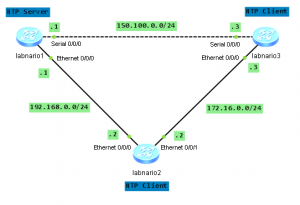

labnario1 configuration as NTP Server is missing.