So far you have learned basic and selective QinQ on Huawei swiches. They seem like a simple Layer 2 VPN solution, which we can use to connect 2 or more offices. And of course, it is truth.
But, sometimes, we want to have an access to external services or just to the Internet, instead of connecting 2 branch offices. And, still we can use QinQ technology, why not?
The only thing we should do is to terminate QinQ VLAN Tag on a router. Just create L3 subinterface and let the router to use IP routing table to forward packets.
In our LAB, I am going to show you how to terminate QinQ to use DHCP server, located outside our network. In this case DHCP Relay feature must be used.
So let’s get to the point!
QinQ termination on subinterfaces to support DHCP Relay on Huawei
Topology of QinQ to support DHCP Relay
QinQ VLAN Tag termination on Huawei
1. Configure the basic Layer 2 forwarding function
SW_1 vlan batch 100 # interface Ethernet0/0/1 port link-type access port default vlan 100 # interface GigabitEthernet0/0/1 port link-type trunk port trunk allow-pass vlan 100 SW2 vlan batch 200 # interface Ethernet0/0/1 port link-type access port default vlan 200 # interface GigabitEthernet0/0/2 port link-type trunk port trunk allow-pass vlan 200
2. Configure QinQ on SW_A and set packets sent from SW_1 and SW_2 to DHCP server to carry double tags
SW_A # interface GigabitEthernet0/0/1 qinq vlan-translation enable port hybrid untagged vlan 1000 port vlan-stacking vlan 100 stack-vlan 1000 # interface GigabitEthernet0/0/2 qinq vlan-translation enable port hybrid untagged vlan 1000 port vlan-stacking vlan 200 stack-vlan 1000 # interface GigabitEthernet0/0/3 port link-type trunk port trunk allow-pass vlan 1000
3. Configure subinterfaces for QinQ VLAN tag termination on the DHCP-Relay router
# interface GigabitEthernet0/0/0.1 qinq termination pe-vid 1000 ce-vid 100 ip address 172.16.1.1 255.255.255.0 arp broadcast enable # interface GigabitEthernet0/0/0.2 qinq termination pe-vid 1000 ce-vid 200 ip address 172.16.2.1 255.255.255.0 arp broadcast enable
4. Configure DHCP Relay function on Huawei
[DHCP-Relay]dhcp enable [DHCP-Relay]interface GigabitEthernet0/0/0.1 [DHCP-Relay-GigabitEthernet0/0/0.1]dhcp select relay [DHCP-Relay-GigabitEthernet0/0/0.1]dhcp relay server-ip 192.168.1.100 [DHCP-Relay]interface GigabitEthernet0/0/0.2 [DHCP-Relay-GigabitEthernet0/0/0.1]dhcp select relay [DHCP-Relay-GigabitEthernet0/0/0.1]dhcp relay server-ip 192.168.1.100
5. Set IP address for communication between DHCP-Relay and DHCP-Server
[DHCP-Relay]interface GigabitEthernet0/0/1 [DHCP-Relay-GigabitEthernet0/0/1]ip address 192.168.1.1 255.255.255.0
6. DHCP Server configuration
dhcp enable # ip pool 1 gateway-list 172.16.1.1 network 172.16.1.0 mask 255.255.255.0 # ip pool 2 gateway-list 172.16.2.1 network 172.16.2.0 mask 255.255.255.0 # interface GigabitEthernet0/0/1 ip address 192.168.1.100 255.255.255.0 dhcp select global
7. Configure static route to reach VLAN 100 and VLAN 200
[DHCP-Server]ip route-static 172.16.1.0 255.255.255.0 192.168.1.1 [DHCP-Server]ip route-static 172.16.2.0 255.255.255.0 192.168.1.1
8. DHCP verification
[DHCP-Relay]dis dhcp relay all DHCP relay agent running information of interface GigabitEthernet0/0/0.1 : Server IP address [01] : 192.168.1.100 Gateway address in use : 172.16.1.1 DHCP relay agent running information of interface GigabitEthernet0/0/0.2 : Server IP address [01] : 192.168.1.100 Gateway address in use : 172.16.2.1
9. QinQ verification
And finally, after QinQ VLAN Tag termination, we have pure IP packet without any tag:
 Labnario Huawei From Scratch
Labnario Huawei From Scratch
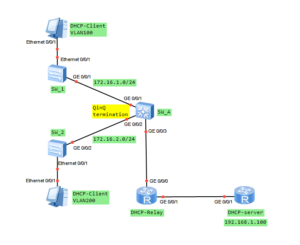
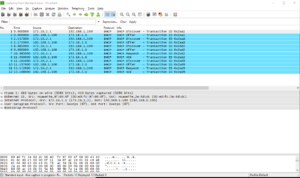
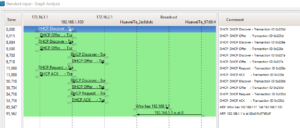
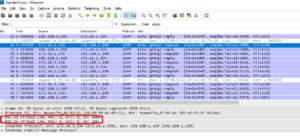
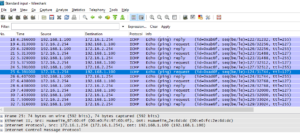
I configured as per given instruction.. but not working.. getting no packets for the “dis dhcp relay stat”