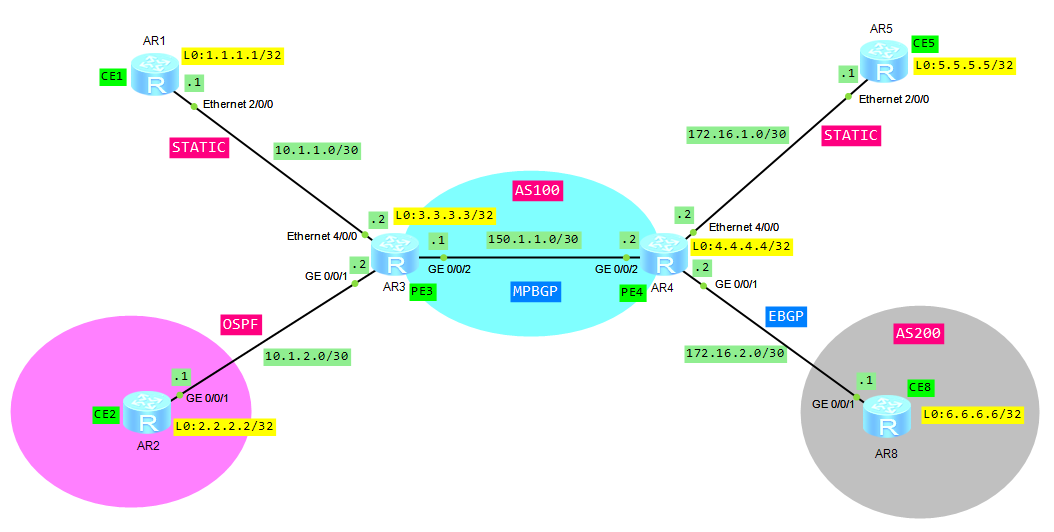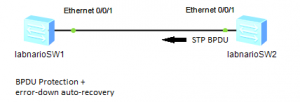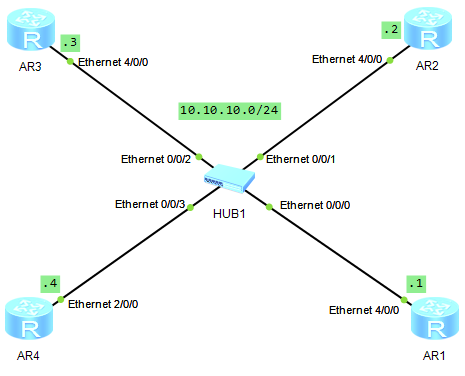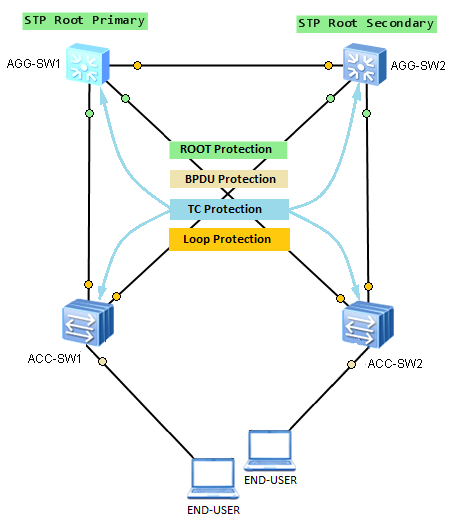- CE1 and CE5 are in VPN labnario_1
- CE2 and CE8 are in VPN labnario_2
- ISIS level -2 as IGP
- Connections CE1—PE3 and CE5—PE4 – static routes
- Connection CE2—PE3 – OSPF
- Connection CE8—PE4 – EBGP
- Users in different VPNs cannot access each other.
A BGP/MPLS IP VPN uses the Border Gateway Protocol (BGP) to advertise VPN routes and the Multiprotocol Label Switching (MPLS) to forward VPN packets on backbone networks.
To exchange routes between a PE and a CE, static route, RIP multi-instance, OSPF multi-instance, ISIS multi-instance, or EBGP, can be used.
The BGP/MPLS IP VPN model consists of the following parts:
- A Customer Edge (CE) is an edge device on the customer network, which has one or more interfaces directly connected to the service provider network. Usually, CEs do not know anything about VPNs and do not need to support MPLS.
- A Provider Edge (PE) is an edge device on the provider network, which is directly connected to the CE. In the MPLS network, PE performs all the VPN-related processing.
- A Provider (P) is a backbone device on the provider network, which is not directly connected to the CE. P router only needs to possess basic MPLS forwarding capabilities and does not need to maintain information about VPNs.
Based on the above topology:
- Configure IP addresses on all routers
- Configure an IGP on the MPLS backbone to allow the PEs to reach each other. If you want to recall how to configure ISIS go to ISIS on Huawei routers
To simplify our topology, only 2 PE routers have been used, P router is not necessary to show VPNs functionalities.
Check ISIS protocol on PE routers:
[AR3]display isis peer
Peer information for ISIS(1)
System Id Interface Circuit Id State HoldTime Type PRI
-------------------------------------------------------------------------------
0040.0400.4004 GE0/0/2 0000000001 Up 29s L2 --
Total Peer(s): 1
[AR3]dis ip routing-table
Route Flags: R - relay, D - download to fib
------------------------------------------------------------------------------
Routing Tables: Public
Destinations : 9 Routes : 9
Destination/Mask Proto Pre Cost Flags NextHop Interface
3.3.3.3/32 Direct 0 0 D 127.0.0.1 LoopBack0
4.4.4.4/32 ISIS-L2 15 10 D 150.1.1.2 GigabitEthernet0/0/2
127.0.0.0/8 Direct 0 0 D 127.0.0.1 InLoopBack0
127.0.0.1/32 Direct 0 0 D 127.0.0.1 InLoopBack0
127.255.255.255/32 Direct 0 0 D 127.0.0.1 InLoopBack0
150.1.1.0/30 Direct 0 0 D 150.1.1.1 GigabitEthernet0/0/2
150.1.1.1/32 Direct 0 0 D 127.0.0.1 GigabitEthernet0/0/2
150.1.1.3/32 Direct 0 0 D 127.0.0.1 GigabitEthernet0/0/2
255.255.255.255/32 Direct 0 0 D 127.0.0.1 InLoopBack0
[AR4]dis isis peer
Peer information for ISIS(1)
System Id Interface Circuit Id State HoldTime Type PRI
-------------------------------------------------------------------------------
0030.0300.3003 GE0/0/2 0000000001 Up 25s L2 --
Total Peer(s): 1
[AR4]dis ip routing-table
Route Flags: R - relay, D - download to fib
------------------------------------------------------------------------------
Routing Tables: Public
Destinations : 9 Routes : 9
Destination/Mask Proto Pre Cost Flags NextHop Interface
3.3.3.3/32 ISIS-L2 15 10 D 150.1.1.1 GigabitEthernet0/0/2
4.4.4.4/32 Direct 0 0 D 127.0.0.1 LoopBack0
127.0.0.0/8 Direct 0 0 D 127.0.0.1 InLoopBack0
127.0.0.1/32 Direct 0 0 D 127.0.0.1 InLoopBack0
127.255.255.255/32 Direct 0 0 D 127.0.0.1 InLoopBack0
150.1.1.0/30 Direct 0 0 D 150.1.1.2 GigabitEthernet0/0/2
150.1.1.2/32 Direct 0 0 D 127.0.0.1 GigabitEthernet0/0/2
150.1.1.3/32 Direct 0 0 D 127.0.0.1 GigabitEthernet0/0/2
255.255.255.255/32 Direct 0 0 D 127.0.0.1 InLoopBack0
Configure basic MPLS capabilities and MPLS LDP on the MPLS backbone network to set up the LDP LSP.
Configure PE3:
[AR3]mpls lsr-id 3.3.3.3 [AR3]mpls [AR3-mpls]quit [AR3]mpls ldp [AR3-mpls-ldp]quit [AR3]int GigabitEthernet 0/0/2 [AR3-GigabitEthernet0/0/2]mpls [AR3-GigabitEthernet0/0/2]mpls ldp
Configure PE4:
[AR4]mpls lsr-id 4.4.4.4 [AR4]mpls [AR4-mpls]quit [AR4]mpls ldp [AR4-mpls-ldp]quit [AR4]interface gig 0/0/2 [AR4-GigabitEthernet0/0/2]mpls [AR4-GigabitEthernet0/0/2]mpls ldp
Let’s check if MPLS LDP has been set up:
[AR3]dis mpls ldp peer LDP Peer Information in Public network A '*' before a peer means the peer is being deleted. ------------------------------------------------------------------------------ PeerID TransportAddress DiscoverySource ------------------------------------------------------------------------------ 4.4.4.4:0 4.4.4.4 GigabitEthernet0/0/2 ------------------------------------------------------------------------------ TOTAL: 1 Peer(s) Found. [AR3]dis mpls ldp session LDP Session(s) in Public Network Codes: LAM(Label Advertisement Mode), SsnAge Unit(DDDD:HH:MM) A '*' before a session means the session is being deleted. ------------------------------------------------------------------------------ PeerID Status LAM SsnRole SsnAge KASent/Rcv ------------------------------------------------------------------------------ 4.4.4.4:0 Operational DU Passive 0000:00:11 45/45 ------------------------------------------------------------------------------ TOTAL: 1 session(s) Found. [AR3]dis mpls ldp lsp LDP LSP Information ------------------------------------------------------------------------------- DestAddress/Mask In/OutLabel UpstreamPeer NextHop OutInterface ------------------------------------------------------------------------------- 3.3.3.3/32 3/NULL 4.4.4.4 127.0.0.1 InLoop0 *3.3.3.3/32 Liberal/1024 DS/4.4.4.4 4.4.4.4/32 NULL/3 - 150.1.1.2 GE0/0/2 4.4.4.4/32 1024/3 4.4.4.4 150.1.1.2 GE0/0/2 ------------------------------------------------------------------------------- TOTAL: 3 Normal LSP(s) Found. TOTAL: 1 Liberal LSP(s) Found. TOTAL: 0 Frr LSP(s) Found. A '*' before an LSP means the LSP is not established A '*' before a Label means the USCB or DSCB is stale A '*' before a UpstreamPeer means the session is stale A '*' before a DS means the session is stale A '*' before a NextHop means the LSP is FRR LSP
Establish the MP-IBGP peer relationship between the PEs.
PE3:
[AR3]bgp 100 [AR3-bgp]peer 4.4.4.4 as-number 100 [AR3-bgp]peer 4.4.4.4 connect-interface LoopBack0 [AR3-bgp]ipv4-family vpnv4 [AR3-bgp-af-vpnv4]peer 4.4.4.4 enable [AR3-bgp-af-vpnv4]quit [AR3-bgp]dis this # bgp 100 peer 4.4.4.4 as-number 100 peer 4.4.4.4 connect-interface LoopBack0 # ipv4-family unicast undo synchronization peer 4.4.4.4 enable # ipv4-family vpnv4 policy vpn-target peer 4.4.4.4 enable
As we use only MP-BGP, we can disable unicast BGP peer:
[AR3-bgp]ipv4-family unicast [AR3-bgp-af-ipv4]undo peer 4.4.4.4 enable
Configuration of PE4 is similar and it is omitted here.
As you can see only MP-BGP has been established:
[AR3]dis bgp peer [AR3]dis bgp vpnv4 all peer BGP local router ID : 3.3.3.3 Local AS number : 100 Total number of peers : 1 Peers in established state : 1 Peer V AS MsgRcvd MsgSent OutQ Up/Down State PrefRcv 4.4.4.4 4 100 24 24 0 00:18:21 Established 4
Configure VPN instances (VRFs) on both PE routers:
[AR3]dis cur config vpn # ip vpn-instance labnario_1 ipv4-family route-distinguisher 100:1 vpn-target 100:1 export-extcommunity vpn-target 100:1 import-extcommunity # ip vpn-instance labnario_2 ipv4-family route-distinguisher 100:2 vpn-target 100:2 export-extcommunity vpn-target 100:2 import-extcommunity [AR4]dis cur config vpn # ip vpn-instance labnario_1 ipv4-family route-distinguisher 100:1 vpn-target 100:1 export-extcommunity vpn-target 100:1 import-extcommunity # ip vpn-instance labnario_2 ipv4-family route-distinguisher 100:2 vpn-target 100:2 export-extcommunity vpn-target 100:2 import-extcommunity
Route distinguisher RD is used to distinguish the IPv4 prefixes with the same address space. Address spaces of different VPNs may overlap.
The VPN target is a 32-bit BGP extension community attribute. BGP/MPLS IP VPN uses the VPN target to control the advertisement of VPN routing information.
- Export target: After learning the IPv4 routes from directly connected sites, a local PE converts the routes to VPN-IPv4 routes and sets the export target attribute for those routes. As the BGP extension community attribute, the export target attribute is advertised with the routes.
- Import target: After receiving VPN-IPv4 routes from other PEs, a PE checks the export target attribute of the routes. If the export target is identical with the import target of a VPN instance on the PE, the PE adds the route to the VPN routing table.
Bind the instances to the CE interfaces on both PEs. Remember that all IP related configuration will be removed from the interfaces:
[AR4-Ethernet4/0/0]ip binding vpn-instance labnario_1 Info: All IPv4 related configurations on this interface are removed! Info: All IPv6 related configurations on this interface are removed! [AR4-Ethernet4/0/0] [AR4-Ethernet4/0/0]ip address 172.16.1.2 255.255.255.252 [AR4-GigabitEthernet0/0/1]ip binding vpn-instance labnario_2 Info: All IPv4 related configurations on this interface are removed! Info: All IPv6 related configurations on this interface are removed! [AR4-GigabitEthernet0/0/1] [AR4-GigabitEthernet0/0/1] [AR4-GigabitEthernet0/0/1]ip address 172.16.2.2 255.255.255.252
Configure static route to Loopback 0 interfaces of CE1 and CE5 (from PE3 and PE4 respectively):
[AR3]ip route-static vpn-instance labnario_1 1.1.1.1 255.255.255.255 10.1.1.1 [AR4]ip route-static vpn-instance labnario_1 5.5.5.5 255.255.255.255 172.16.1.1
Go to BGP VPN instance IPv4 address family of PE routers and import direct and static routes into BGP:
[AR3]bgp 100 [AR3-bgp]ipv4-family vpn-instance labnario_1 [AR3-bgp-labnario_1]import-route direct [AR3-bgp-labnario_1]import-route static [AR4]bgp 100 [AR4-bgp]ipv4-family vpn-instance labnario_1 [AR4-bgp-labnario_1]import-route direct [AR4-bgp-labnario_1]import-route static
Configure default routing on CE1 and CE5:
[AR1]ip route-static 0.0.0.0 0.0.0.0 10.1.1.2 [AR5]ip route-static 0.0.0.0 0.0.0.0 172.16.1.2
Configure OSPF between PE3 and CE2:
PE3:
[AR3]dis cur config ospf # ospf 1 vpn-instance labnario_2 area 0.0.0.0 network 10.1.2.0 0.0.0.3
CE2:
[AR2]dis cur config ospf # ospf 1 area 0.0.0.0 network 2.2.2.2 0.0.0.0 network 10.1.2.0 0.0.0.3
Check OSPF peering:
[AR3]dis ospf peer OSPF Process 1 with Router ID 10.1.2.2 Neighbors Area 0.0.0.0 interface 10.1.2.2(GigabitEthernet0/0/1)'s neighbors Router ID: 10.1.2.1 Address: 10.1.2.1 State: Full Mode:Nbr is Slave Priority: 1 DR: 10.1.2.2 BDR: 10.1.2.1 MTU: 0 Dead timer due in 38 sec Retrans timer interval: 5 Neighbor is up for 00:47:33 Authentication Sequence: [ 0 ]
Import OSPF into BGP vpn-instance labnario_2:
[AR3]bgp 100 [AR3-bgp]ipv4-family vpn-instance labnario_2 [AR3-bgp-labnario_2]import-route ospf 1
Import BGP into OSPF:
[AR3]ospf vpn-instance labnario_2 [AR3-ospf-1]import-route bgp
Configure external BGP EBGP peering between PE4 and CE8:
CE8:
[AR8]dis cur config bgp # bgp 200 peer 172.16.2.2 as-number 100 # ipv4-family unicast undo synchronization import-route direct peer 172.16.2.2 enable
PE4:
[AR4]bgp 100 [AR4-bgp]ipv4-family vpn-instance labnario_2 [AR4-bgp-labnario_2]peer 172.16.2.1 as-number 200 [AR4-bgp-labnario_2]import-route direct
Display BGP peers:
[AR4]dis bgp vpnv4 all peer BGP local router ID : 4.4.4.4 Local AS number : 100 Total number of peers : 2 Peers in established state : 2 Peer V AS MsgRcvd MsgSent OutQ Up/Down State PrefRcv 3.3.3.3 4 100 10 11 0 00:04:52 Established 4 Peer of IPv4-family for vpn instance : VPN-Instance labnario_2, Router ID 4.4.4.4: 172.16.2.1 4 200 9 10 0 00:05:04 Established 2
Let’s check VRF routing tables on both PEs:
[AR3]dis ip rout vpn-instance labnario_1
Route Flags: R - relay, D - download to fib
------------------------------------------------------------------------------
Routing Tables: labnario_1
Destinations : 7 Routes : 7
Destination/Mask Proto Pre Cost Flags NextHop Interface
1.1.1.1/32 Static 60 0 RD 10.1.1.1 Ethernet4/0/0
5.5.5.5/32 IBGP 255 0 RD 4.4.4.4 GigabitEthernet0/0/2
10.1.1.0/30 Direct 0 0 D 10.1.1.2 Ethernet4/0/0
10.1.1.2/32 Direct 0 0 D 127.0.0.1 Ethernet4/0/0
10.1.1.3/32 Direct 0 0 D 127.0.0.1 Ethernet4/0/0
172.16.1.0/30 IBGP 255 0 RD 4.4.4.4 GigabitEthernet0/0/2
255.255.255.255/32 Direct 0 0 D 127.0.0.1 InLoopBack0
[AR3]dis ip rout vpn-instance labnario_2
Route Flags: R - relay, D - download to fib
------------------------------------------------------------------------------
Routing Tables: labnario_2
Destinations : 7 Routes : 7
Destination/Mask Proto Pre Cost Flags NextHop Interface
2.2.2.2/32 OSPF 10 1 D 10.1.2.1 GigabitEthernet0/0/1
6.6.6.6/32 IBGP 255 0 RD 4.4.4.4 GigabitEthernet0/0/2
10.1.2.0/30 Direct 0 0 D 10.1.2.2 GigabitEthernet0/0/1
10.1.2.2/32 Direct 0 0 D 127.0.0.1 GigabitEthernet0/0/1
10.1.2.3/32 Direct 0 0 D 127.0.0.1 GigabitEthernet0/0/1
172.16.2.0/30 IBGP 255 0 RD 4.4.4.4 GigabitEthernet0/0/2
255.255.255.255/32 Direct 0 0 D 127.0.0.1 InLoopBack0
[AR4]dis ip routing-table vpn-instance labnario_1
Route Flags: R - relay, D - download to fib
------------------------------------------------------------------------------
Routing Tables: labnario_1
Destinations : 7 Routes : 7
Destination/Mask Proto Pre Cost Flags NextHop Interface
1.1.1.1/32 IBGP 255 0 RD 3.3.3.3 GigabitEthernet0/0/2
5.5.5.5/32 Static 60 0 RD 172.16.1.1 Ethernet4/0/0
10.1.1.0/30 IBGP 255 0 RD 3.3.3.3 GigabitEthernet0/0/2
172.16.1.0/30 Direct 0 0 D 172.16.1.2 Ethernet4/0/0
172.16.1.2/32 Direct 0 0 D 127.0.0.1 Ethernet4/0/0
172.16.1.3/32 Direct 0 0 D 127.0.0.1 Ethernet4/0/0
255.255.255.255/32 Direct 0 0 D 127.0.0.1 InLoopBack0
[AR4]dis ip routing-table vpn-instance labnario_2
Route Flags: R - relay, D - download to fib
------------------------------------------------------------------------------
Routing Tables: labnario_2
Destinations : 7 Routes : 7
Destination/Mask Proto Pre Cost Flags NextHop Interface
2.2.2.2/32 IBGP 255 2 RD 3.3.3.3 GigabitEthernet0/0/2
6.6.6.6/32 EBGP 255 0 D 172.16.2.1 GigabitEthernet0/0/1
10.1.2.0/30 IBGP 255 0 RD 3.3.3.3 GigabitEthernet0/0/2
172.16.2.0/30 Direct 0 0 D 172.16.2.2 GigabitEthernet0/0/1
172.16.2.2/32 Direct 0 0 D 127.0.0.1 GigabitEthernet0/0/1
172.16.2.3/32 Direct 0 0 D 127.0.0.1 GigabitEthernet0/0/1
255.255.255.255/32 Direct 0 0 D 127.0.0.1 InLoopBack0
Check connectivity in both VPNs:
[AR3]ping -vpn-instance labnario_1 5.5.5.5
PING 5.5.5.5: 56 data bytes, press CTRL_C to break
Reply from 5.5.5.5: bytes=56 Sequence=1 ttl=254 time=360 ms
Reply from 5.5.5.5: bytes=56 Sequence=2 ttl=254 time=170 ms
Reply from 5.5.5.5: bytes=56 Sequence=3 ttl=254 time=120 ms
Reply from 5.5.5.5: bytes=56 Sequence=4 ttl=254 time=90 ms
Reply from 5.5.5.5: bytes=56 Sequence=5 ttl=254 time=70 ms
--- 5.5.5.5 ping statistics ---
5 packet(s) transmitted
5 packet(s) received
0.00% packet loss
round-trip min/avg/max = 70/162/360 ms
[AR3]ping -vpn-instance labnario_2 6.6.6.6
PING 6.6.6.6: 56 data bytes, press CTRL_C to break
Reply from 6.6.6.6: bytes=56 Sequence=1 ttl=254 time=130 ms
Reply from 6.6.6.6: bytes=56 Sequence=2 ttl=254 time=130 ms
Reply from 6.6.6.6: bytes=56 Sequence=3 ttl=254 time=80 ms
Reply from 6.6.6.6: bytes=56 Sequence=4 ttl=254 time=100 ms
Reply from 6.6.6.6: bytes=56 Sequence=5 ttl=254 time=60 ms
--- 6.6.6.6 ping statistics ---
5 packet(s) transmitted
5 packet(s) received
0.00% packet loss
round-trip min/avg/max = 60/100/130 ms
Ping from CE1 to CE5:
[AR1]ping 5.5.5.5
PING 5.5.5.5: 56 data bytes, press CTRL_C to break
Reply from 5.5.5.5: bytes=56 Sequence=1 ttl=253 time=220 ms
Reply from 5.5.5.5: bytes=56 Sequence=2 ttl=253 time=100 ms
Reply from 5.5.5.5: bytes=56 Sequence=3 ttl=253 time=80 ms
Reply from 5.5.5.5: bytes=56 Sequence=4 ttl=253 time=90 ms
Reply from 5.5.5.5: bytes=56 Sequence=5 ttl=253 time=90 ms
--- 5.5.5.5 ping statistics ---
5 packet(s) transmitted
5 packet(s) received
0.00% packet loss
round-trip min/avg/max = 80/116/220 ms
Ping from CE2 to CE8:
[AR2]ping 6.6.6.6
PING 6.6.6.6: 56 data bytes, press CTRL_C to break
Reply from 6.6.6.6: bytes=56 Sequence=1 ttl=253 time=210 ms
Reply from 6.6.6.6: bytes=56 Sequence=2 ttl=253 time=80 ms
Reply from 6.6.6.6: bytes=56 Sequence=3 ttl=253 time=200 ms
Reply from 6.6.6.6: bytes=56 Sequence=4 ttl=253 time=70 ms
Reply from 6.6.6.6: bytes=56 Sequence=5 ttl=253 time=70 ms
--- 6.6.6.6 ping statistics ---
5 packet(s) transmitted
5 packet(s) received
0.00% packet loss
round-trip min/avg/max = 70/126/210 ms
Ping from CE1 to CE8:
[AR1]ping 6.6.6.6
PING 6.6.6.6: 56 data bytes, press CTRL_C to break
Request time out
Request time out
Request time out
Request time out
Request time out
--- 6.6.6.6 ping statistics ---
5 packet(s) transmitted
0 packet(s) received
100.00% packet loss
As we can see, users in different VPNs cannot access each other.
Read More » Labnario Huawei From Scratch
Labnario Huawei From Scratch