NAP is a Huawei proprietary protocol, which implements remote configuration in Layer 3 networks. It allows to log into an unconfigured device from a directly connected device. It is very simple and can be really helpful, when implementing new devices. NAP establishes a temporary neighbor relationship between configured and unconfigured devices. Both must be directly connected through a physical link. When NAP relationship is established, telnet can be done to the unconfigured device.
NAP relationship can be established in two different ways:
- Automatically – using IP addresses allocated by the system
- Statically – using IP addresses allocated by the administrator.
NAP cannot be used on interfaces, configured with commands affecting the IP address configuration or IP packet forwarding, such as commands related to VPNs or Ethernet trunks.
How to use NAP? Let’s assume that we have two switches as in the picture below:
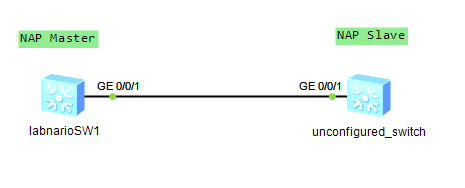
Automatic NAP
Automatic NAP uses IP addresses allocated from the 10.167.253.0/24 address pool. Only one command is required to be able to telnet to unconfigured device:
<labnarioSW1>sys Enter system view, return user view with Ctrl+Z. [labnarioSW1]int g0/0/1 [labnarioSW1-GigabitEthernet0/0/1]nap port master [labnarioSW1-GigabitEthernet0/0/1]quit [labnarioSW1]dis nap status Slave port status : Enable Nap IP-pool/Mask : 10.167.253.0/24 [labnarioSW1-GigabitEthernet0/0/1] [labnarioSW1-GigabitEthernet0/0/1]dis nap interface ------------------------------------------------------ NAP master port list Port count : 1 ------------------------------------------------------ Port property : Master Current status : IP-ASSIGNED Local port : GigabitEthernet0/0/1 Peer port : GigabitEthernet0/0/1 Local IP : 10.167.253.1 Peer IP : 10.167.253.2 Hello time : 3s Linked time : 00:00:22 ------------------------------------------------------ NAP slave port list Port count : 0 ------------------------------------------------------
When addresses are already assigned, telnet can be done using the following command (note that this is the interface configuration view):
[labnarioSW1-GigabitEthernet0/0/1]nap login neighbor Trying 10.167.253.2 ... Press CTRL+K to abort Connected to 10.167.253.2 ... Info: The max number of VTY users is 10, and the number of current VTY users on line is 1. Please Press ENTER. <Huawei>sys [Huawei]undo nap slave enable
Static NAP
Static NAP configuration requires additional command, where IP addresses assignment can be defined:
[labnarioSW1]int g0/0/1 [labnarioSW1-GigabitEthernet0/0/1]nap port master [labnarioSW1-GigabitEthernet0/0/1]nap ip-address local 192.168.1.1 peer 192.168.1.2 24 Are you sure to continue?[Y/N]y [labnarioSW1-GigabitEthernet0/0/1] [labnarioSW1]dis nap status Slave port status : Enable Nap IP-pool/Mask : 10.167.253.0/24 [labnarioSW1-GigabitEthernet0/0/1]dis nap interface ------------------------------------------------------ NAP master port list Port count : 1 ------------------------------------------------------ Port property : Master Current status : IP-ASSIGNED Local port : GigabitEthernet0/0/1 Peer port : GigabitEthernet0/0/1 Local IP : 192.168.1.1 Peer IP : 192.168.1.2 Hello time : 3s Linked time : 00:02:21 ------------------------------------------------------ NAP slave port list Port count : 0 ------------------------------------------------------ [labnarioSW1-GigabitEthernet0/0/1]nap login neighbor Trying 192.168.1.2 ... Press CTRL+K to abort Connected to 192.168.1.2 ... Info: The max number of VTY users is 10, and the number of current VTY users on line is 1. Please Press ENTER. <Huawei>sys [Huawei]undo nap slave enable
For troubleshooting use a debugging command:
<labnarioSW1>debugging nap
 Labnario Huawei From Scratch
Labnario Huawei From Scratch