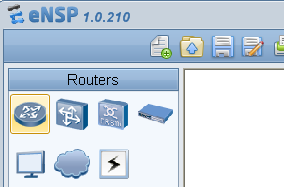Some time ago I described how to display electronic labels. As you probably could see, the displayed information looked illegibly, especially for budding engineers.
Starting from V6R6 software of carrier class devices (like Huawei NE40E, CX600), it looks much better. You have all the information at a glance:
<labnario>display elabel brief Slot BoardType BarCode Description ================================================================================ LPU 1 CR52LPUF40A 030KWD10AB000351 LPUF-40-A PIC 0 CR52L2XXN0 03675210A9000134 P40-2x10GBase LAN/WAN-XFP PIC 1 CR52L2XXN0 03675210A9000115 P40-2x10GBase LAN/WAN-XFP LPU 2 CR52LPUF40A 030KWD10B7000867 LPUF-40-A PIC 0 CR52L2XXN0 03675210B7001018 P40-2x10GBase LAN/WAN-XFP PIC 1 CR52L2XXN0 03675210B7001188 P40-2x10GBase LAN/WAN-XFP LPU 3 CR52LPUKD0 030KJY10A8000126 LPUF-21-A PIC 0 CR52L1XX0 030GSK10A9002012 PIC 1 CR52L1XX0 030GSK10B7001228 LPU 7 CR52LPUKD0 030KJY10B1000383 LPUF-21-A PIC 0 CR52L1XX0 030GSK10A2001595 PIC 1 CR52EBGF0 030GSH10B1000971 LPU 8 CR52LPUKD0 030KJY10CC001471 LPUF-21-A PIC 0 CR52L1XX0 030GSK10A2001005 PIC 1 CR52EBGF0 030GSH10B1000795 MPU 9 CR57SRU40A4 030KSR10AA000258 SRUA4-40 MPU 10 CR57SRU40A4 030KSR10AA000175 SRUA4-40 SFU 11 CR57SFU40C0 030KSY10A9000472 SFUI-40-C SFU 12 SFU 13
This is not the end. We have more options:
<labnario>display elabel ? <1-2,7-11> The present slot backplane The backplane brief brief fuse-unit Fuse Board optical-module optical-module | Matching output
Let’s try to display optical modules:
<labnario>display elabel optical-module brief
Port BoardType BarCode VendorName Description
===============================================================================
Eth1/0/0 HUXF-MM85300-GP XA9V200007 GBC PHOTONICS 9900Mb/s-850nm-L
C-300m(EBW 50/12
5um)-100m(50/125
um)-33m(62.5/125
um)
Eth1/0/1 FTLX1412M3BCL UL109YQ FINISAR CORP. 9900Mb/s-1310nm-
LC-10km(0.009mm)
Eth1/1/0 TRF5013FN-GA420 T10J17302 Opnext Inc. 10000Mb/s-1310nm
-LC-10km(0.009mm
)
Eth1/1/1 FTLX1412M3BCL UHB00LR FINISAR CORP. 9900Mb/s-1310nm-
LC-10km(0.009mm)
Eth2/0/0 XF-MM85300-GP XA9V200003 GBC 9900Mb/s-850nm-L
C-300m(EBW 50/12
5um)-100m(50/125
um)-33m(62.5/125
um)
.
.
.
I think it’s a good solution yet simple, don’t you?
Read More » Labnario Huawei From Scratch
Labnario Huawei From Scratch