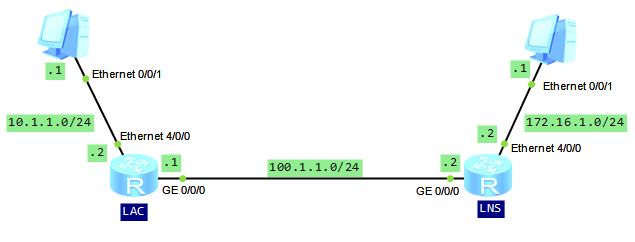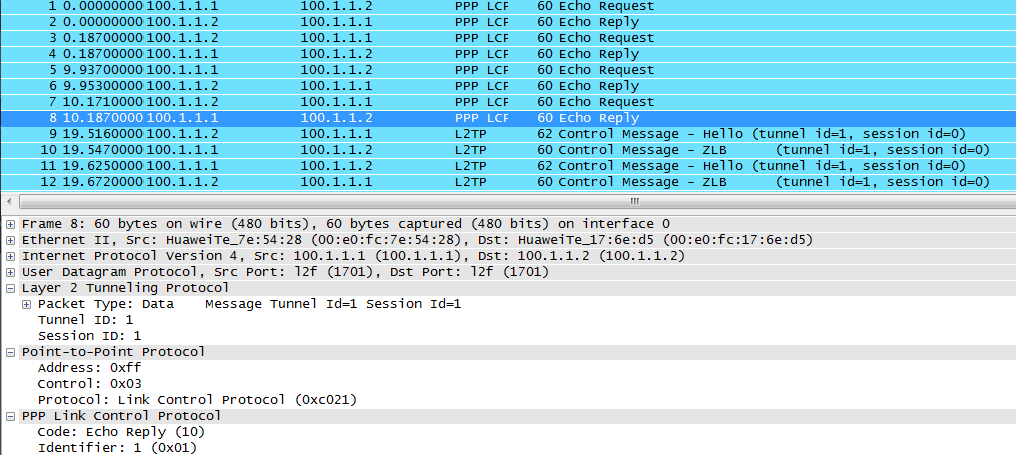As I am in the process of upgrading Huawei ATN950B routers, I decided to describe very useful command, supported by carrier class routers like NE40E, CX600 and ATN950B – “upgrade rollback enable rollback-timer time”
When you are doing upgrade, there is always a small risk that something goes wrong and you will lose this router, I mean it will fall out of management. To minimize such risk, you can use the command in question.
Let’s look at the upgrade procedure:
<labnario>startup system-software v200r002c00spc300.cc Info: Succeeded in setting the software for booting system. <labnario>startup system-software v200r002c00spc300.cc slave-board Info: Succeeded in setting the software for booting system. <labnario>startup patch v200r002sph008.pat Info: Succeeded in setting main board resource file for system. <labnario>startup patch v200r002sph008.pat slave-board Info: Succeeded in setting slave board resource file for system.
<labnario>display startup MainBoard: Configured startup system software: cfcard:/v200r001c02spc300.cc Startup system software: cfcard:/v200r001c02spc300.cc Next startup system software: cfcard:/v200r002c00spc300.cc Startup saved-configuration file: cfcard:/vrpcfg.cfg Next startup saved-configuration file: cfcard:/vrpcfg.cfg Startup paf file: default Next startup paf file: default Startup license file: default Next startup license file: default Startup patch package: cfcard:/v200r001sph005.pat Next startup patch package: cfcard:/v200r002sph008.pat SlaveBoard: Configured startup system software: cfcard:/v200r001c02spc300.cc Startup system software: cfcard:/v200r001c02spc300.cc Next startup system software: cfcard:/v200r002c00spc300.cc Startup saved-configuration file: cfcard:/vrpcfg.cfg Next startup saved-configuration file: cfcard:/vrpcfg.cfg Startup paf file: default Next startup paf file: default Startup license file: default Next startup license file: default Startup patch package: cfcard:/v200r001sph005.pat Next startup patch package: cfcard:/v200r002sph008.pat
<labnario>check startup next Main board: Check startup software.......ok Check configuration file.....ok Check PAF....................ok Check License................ok Check Patch..................ok PAF is fitted with startup software License is fitted with startup software Patch is fitted with startup software Slave board: Check startup software.......ok Check configuration file.....ok Check PAF....................ok Check License................ok Check Patch..................ok PAF is fitted with startup software License is fitted with startup software Patch is fitted with startup software Startup software in slave board is fitted with main board. <labnario>upgrade rollback enable rollback-timer 30 Info:The state of upgrade rollback is enable. Limit time is 30 minutes. If no User cancels the function, the main MPU will restart by the bootfile cfcard:/v200r001c02spc300.cc.The slave MPU will restart by the bootfile cfcard:/v200r001c02spc300.cc. <labnario>display upgrade rollback Info:The state of upgrade rollback is enable. Limit time is 30 minutes. If no User cancels the function, the main MPU will restart by the bootfile cfcard:/v200r001c02spc300.cc.The slave MPU will restart by the bootfile cfcard:/v200r001c02spc300.cc. <labnario>reboot
By default, the version rollback function is disabled. Before restarting ATN 950B, during the upgrade, you can run the upgrade rollback enable command to specify the period, from the time when the system software is restarted to the time when ATN 950B performs the rollback. During the specified period, if you don’t telnet to ATN 950B or run the undo upgrade rollback command, by connecting the PC to ATN 950B through the serial port, ATN 950B will perform the rollback.
After the upgrade rollback enable command is run to enable the version rollback function for ATN 950B, you can disable the function after telneting to ATN 950B:
<labnario>display upgrade rollback Info:The state of upgrade rollback is disable.
As you can see, version rollback has been automatically disabled, after you had entered the router by telnet.
If you log in to ATN 950B through a serial port, you need to run the undo upgrade rollback command to disable the function. Otherwise, the router will perform the rollback.
<labnario>undo upgrade rollback Info:The state of upgrade rollback is disable.Read More »
 Labnario Huawei From Scratch
Labnario Huawei From Scratch